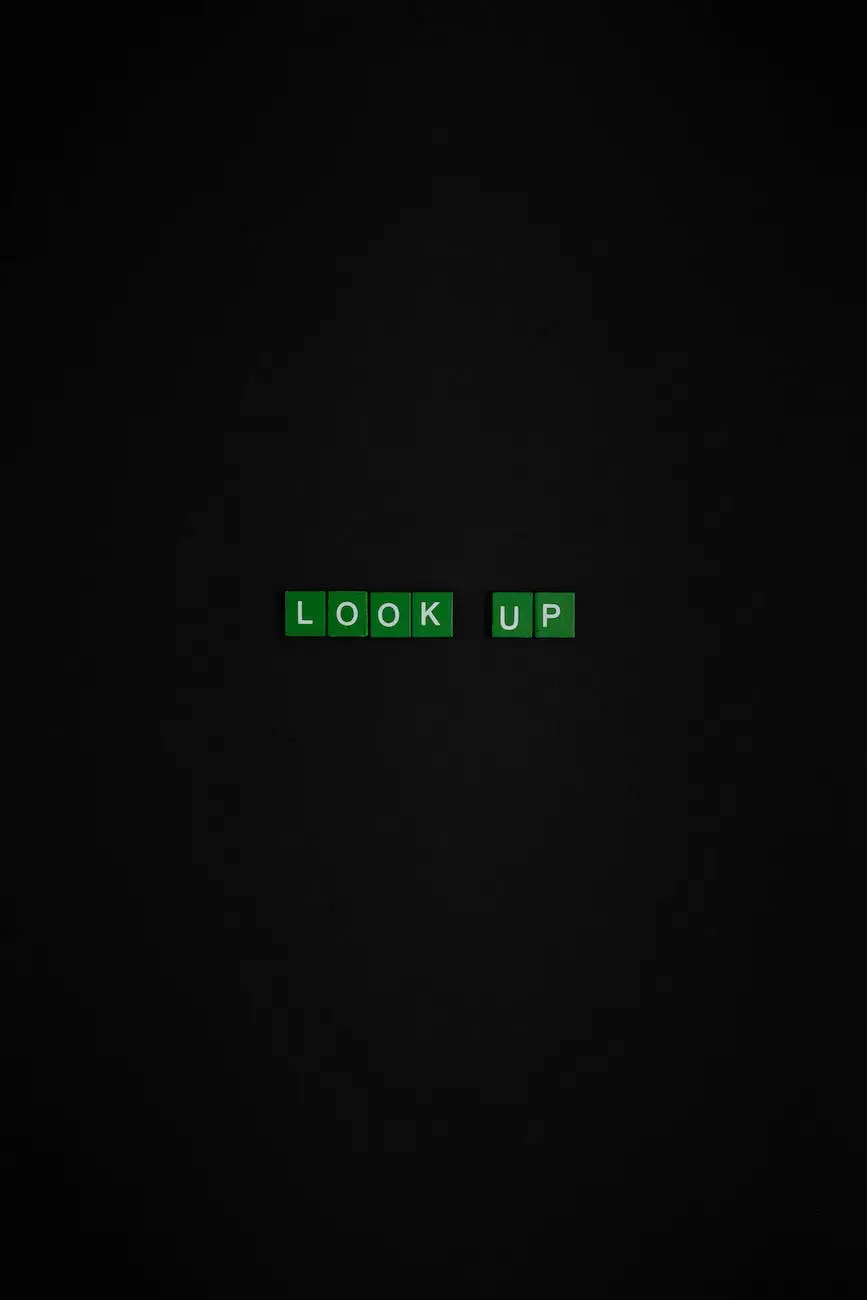How To Add Transparent Header To WordPress Site
Website Design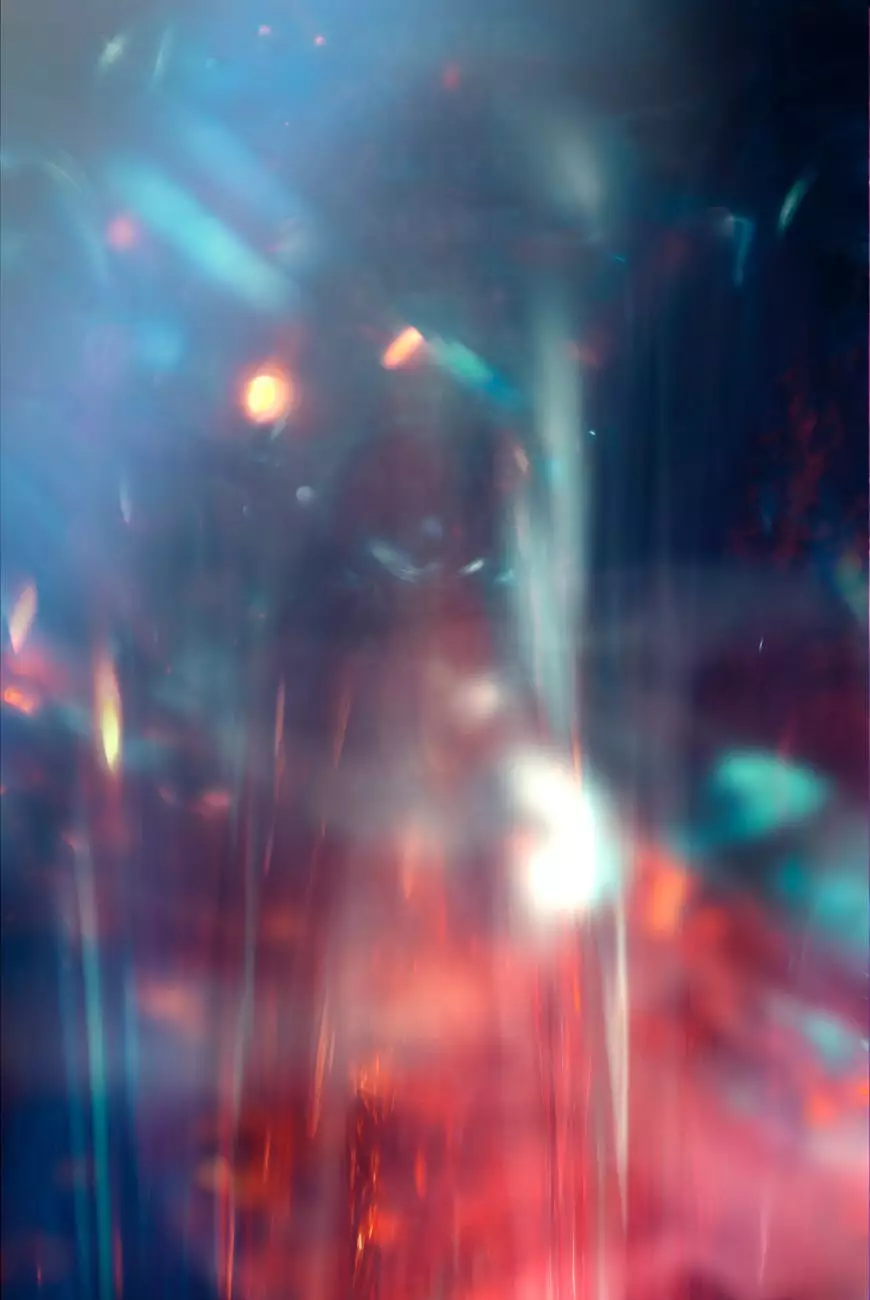
Introduction
Welcome to Stay First Rank SEO's comprehensive tutorial on adding a transparent header to your WordPress site. With this step-by-step guide, you can enhance the visual appeal of your website and make it stand out from the crowd. The transparent header technique not only adds a touch of elegance but also helps in creating a modern and seamless browsing experience for your visitors. Follow our detailed instructions to implement this attractive feature on your WordPress website effortlessly.
Why Add a Transparent Header?
Before we dive into the step-by-step instructions, let's understand the benefits of adding a transparent header to your WordPress site. A transparent header not only gives your website a sleek and contemporary look but also provides several advantages that can help improve user experience and boost your online visibility.
Transparency in the header allows your website's background to show through, creating a seamless visual flow. This effect can be particularly pleasing when paired with a stunning background image or video. It adds depth to your website design and catches the visitor's attention immediately, making your site more memorable.
Furthermore, a transparent header can help increase the website's perceived size by extending the visual depth. This can make your website appear more spacious and impressive, enhancing the overall user experience. Visitors are more likely to engage with a visually appealing site, which can lead to longer browsing sessions and increased conversions.
Step-by-Step Guide
Step 1: Install and Activate a Suitable WordPress Theme
The first step in adding a transparent header to your WordPress site is to ensure that you have a theme that supports this feature. Look for a theme with robust customization options, including the ability to set transparent headers.
At Stay First Rank SEO, we recommend using premium themes such as Divi, Avada, or X Theme. These themes offer extensive customization features, including transparent header options, which can be easily implemented through their user-friendly interfaces.
Step 2: Access Theme Customization Settings
Once you have installed and activated a suitable WordPress theme, navigate to the Appearance section in your WordPress dashboard. Click on Customize to access the theme customization settings.
Step 3: Customize Header Settings
Within the theme customization settings, locate the Header or Header Settings option, depending on your theme. This section typically allows you to modify various header-related elements, including logo, menu, and header style.
Look for an option that allows you to set the header as transparent or adjust the opacity to your desired level. Different themes may have different terminologies for this feature, but it is generally easy to find. Experiment and preview the changes to achieve the desired look and feel.
Step 4: Additional Customizations
Once you have set the transparency for the header, you can further enhance its overall appearance by customizing other header elements. Consider adjusting the font style, font size, and colors to complement your site's branding and design. Play around with these options until you achieve the perfect blend of style and readability.
Remember, it's important to strike a balance between aesthetic appeal and usability. While a visually striking transparent header can make a lasting impression, it should not compromise the readability of your site's content or navigation.
Step 5: Save and Publish
After customizing the header settings to your liking, click on the Save and Publish button to make the changes live on your website. It's recommended to preview your changes on different devices and screen sizes to ensure optimal display and responsiveness.
With these simple steps, you have successfully added a transparent header to your WordPress site! Congratulations on enhancing the visual appeal and creating a modern browsing experience for your visitors.
Conclusion
In conclusion, adding a transparent header to your WordPress site can significantly enhance its visual appeal and create a modern browsing experience. By following our comprehensive tutorial, you have successfully implemented this attractive feature and made your website more captivating.
Remember, the transparent header technique is just one of the many strategies you can employ to improve your website's search engine rankings. Stay First Rank SEO offers a range of high-quality SEO services and solutions tailored to boost your online visibility and drive organic traffic to your site. Contact us today and let our team of experts propel your website to the top of SERPs!
About Stay First Rank SEO
Stay First Rank SEO is a leading provider of business and consumer services, specializing in SEO services. With a team of highly proficient SEO experts and copywriters, we strive to help our clients achieve and maintain top positions in search engine rankings.
Through our comprehensive knowledge and vast experience, we have developed proven strategies to outrank other websites in Google. Our relentless focus on delivering high-quality and engaging content enables us to deliver exceptional results for our clients.
Whether you need transparent header tutorials or want assistance with other SEO-related services, Stay First Rank SEO is here to help. Visit our website today and explore our range of services to boost your online presence!